Contains affiliate links!
As an avid bullet journaler myself, I’m here to share the best aesthetic Google Docs bullet journal template so that you can get started right away.
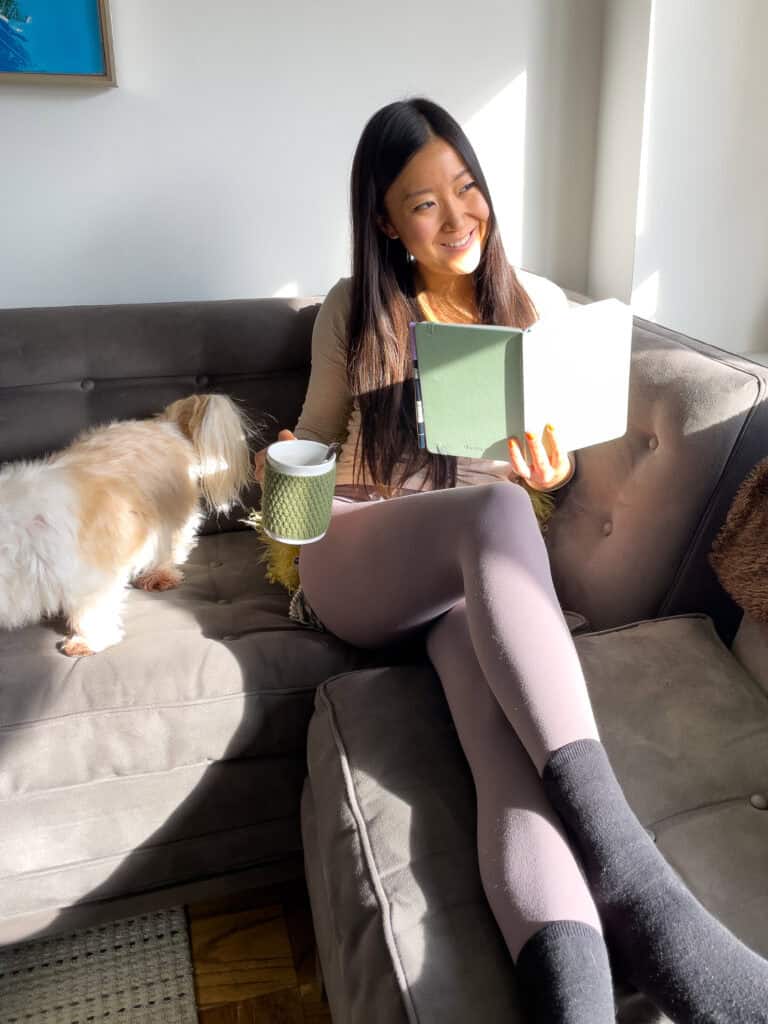
I’ve found that bullet journaling is the easiest way to get mental clarity and have a daily creative outlet despite a wildly busy schedule.
But it can be daunting and confusing to get started. I personally started my bujo journey by printing pre-designed templates.
That’s why I’m sharing this Google docs template! It’s a versatile tool full of different formats that you can edit to reflect your personal touch.
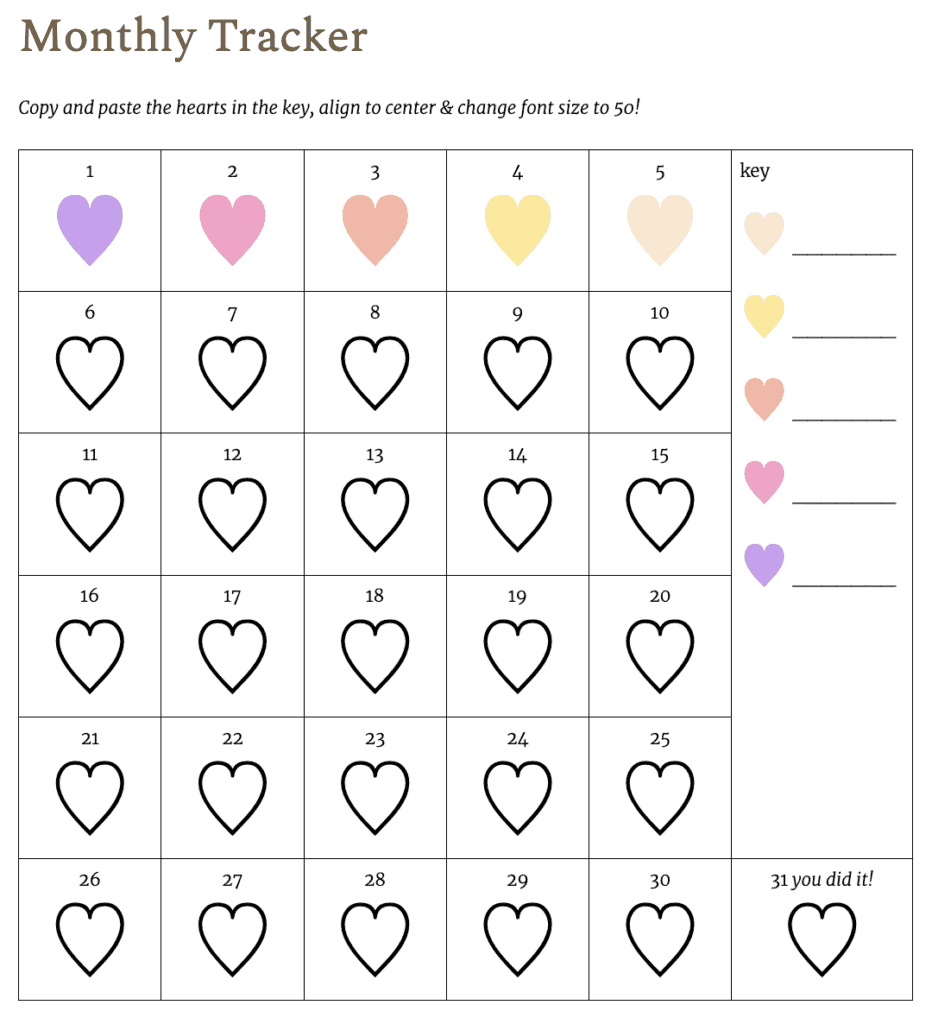
I’m confident that this bullet journal template will kick start your journaling practice in no time.
Let’s dive into the best aesthetic Google Docs bullet journal template (and how you can create your very own)!
Google Docs Bullet Journal Template
Go to File → Make a copy to make it yours!
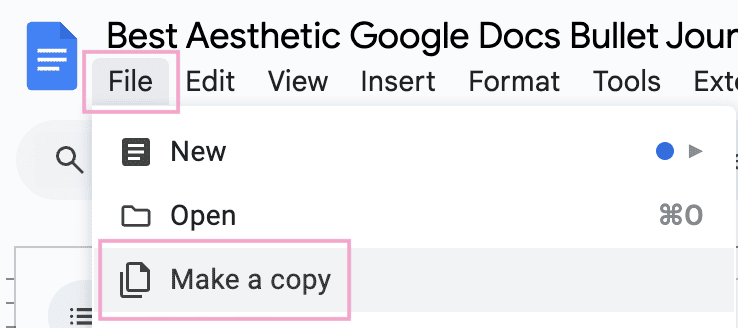
For a sneak peek, check out the Google Docs bullet journal template below.
Part 1: Classic Google Docs Bullet Journal Template
The first part of the Google Docs template takes a few pages from bujo method founder Ryder Carroll’s book (literally!).
Key
Keep track of your note-taking symbols on the key page.
Here’s what I personally use:
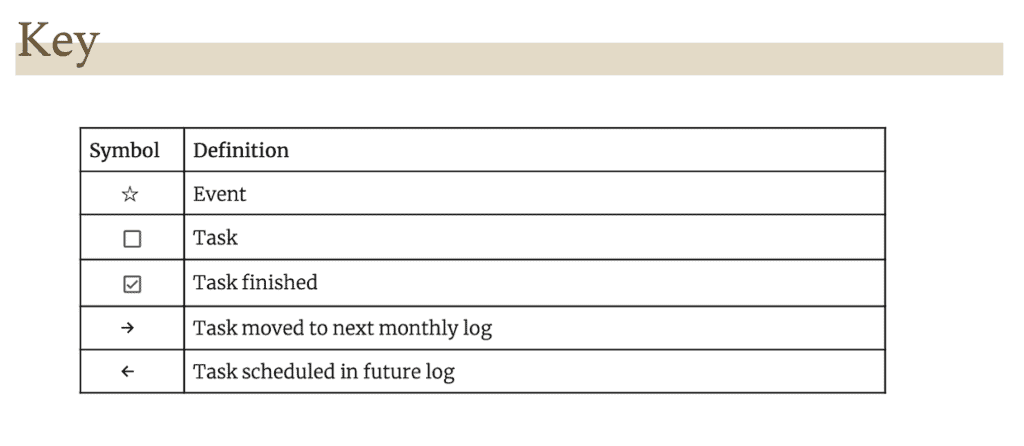
Index
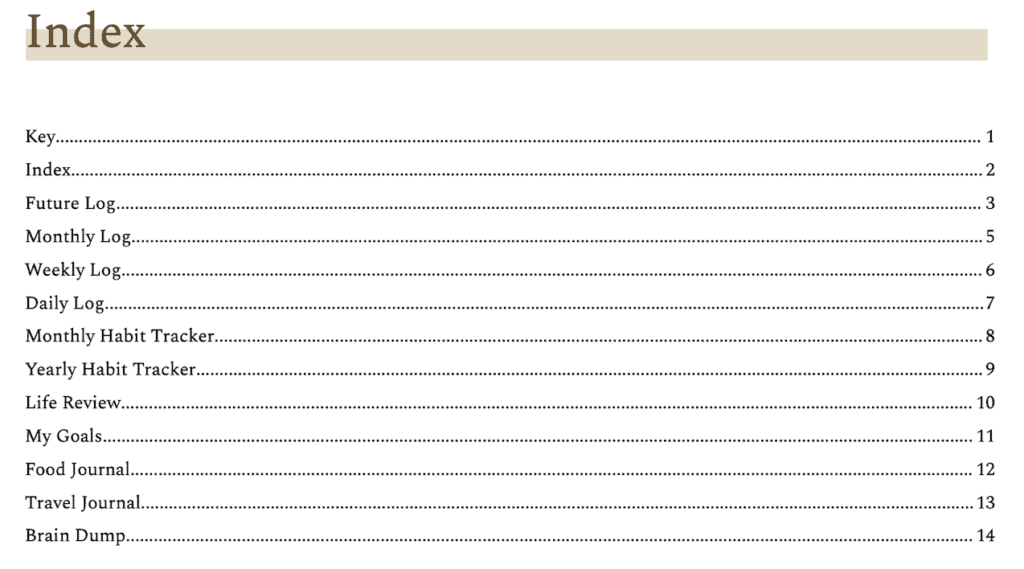
This is the table of contents of your bullet journal.
It’s handy especially for tracking your custom collections (these are custom pages such as for tracking your daily steps).
Future Log
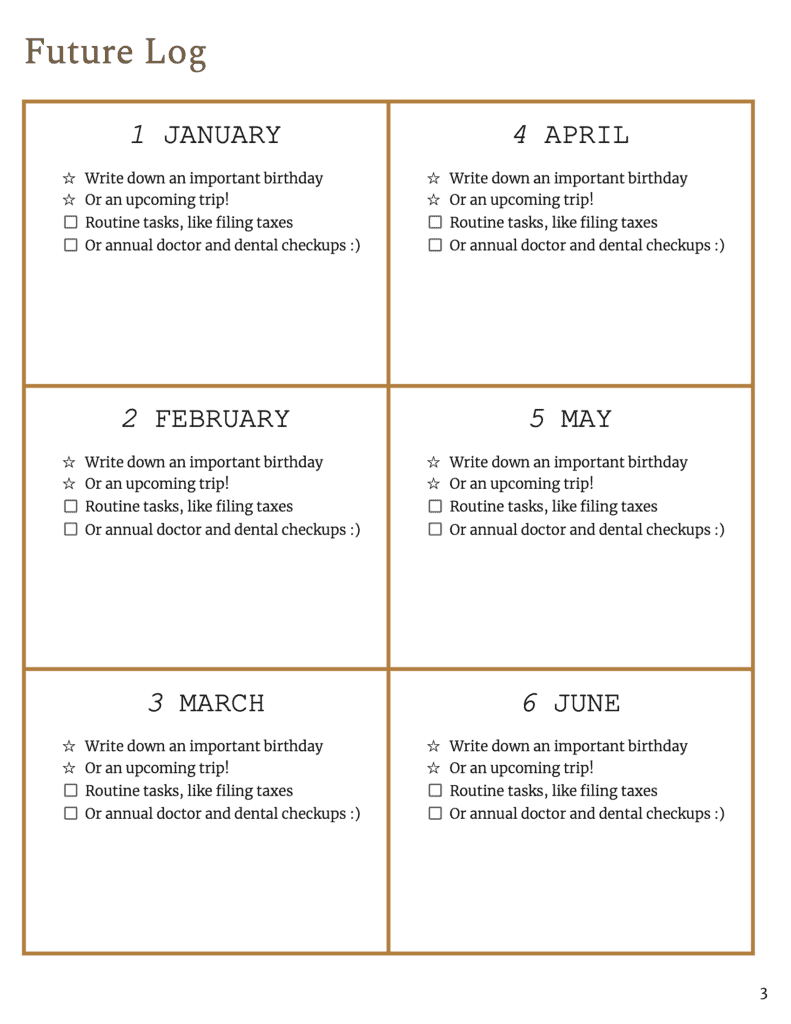
This is basically an yearly overview by month. You can record key events you don’t want to forget here, like a dental cleaning or a birthday.
Monthly Log
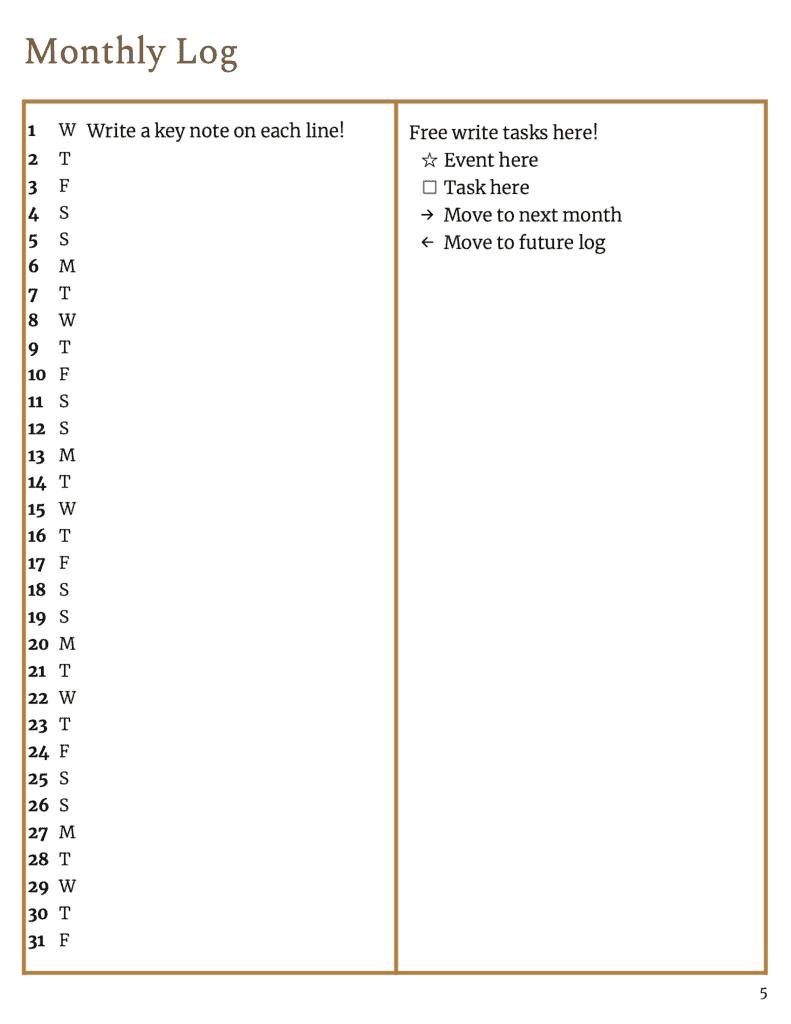
In the classic bujo, the monthly log is a spread where the first page has each day of the month as its own line, and the second page is a list of tasks for the month.
In addition to tracking new tasks, the point of this log is to do a monthly review and move any unfinished tasks that are worth still doing into the next month’s log.
Weekly Log
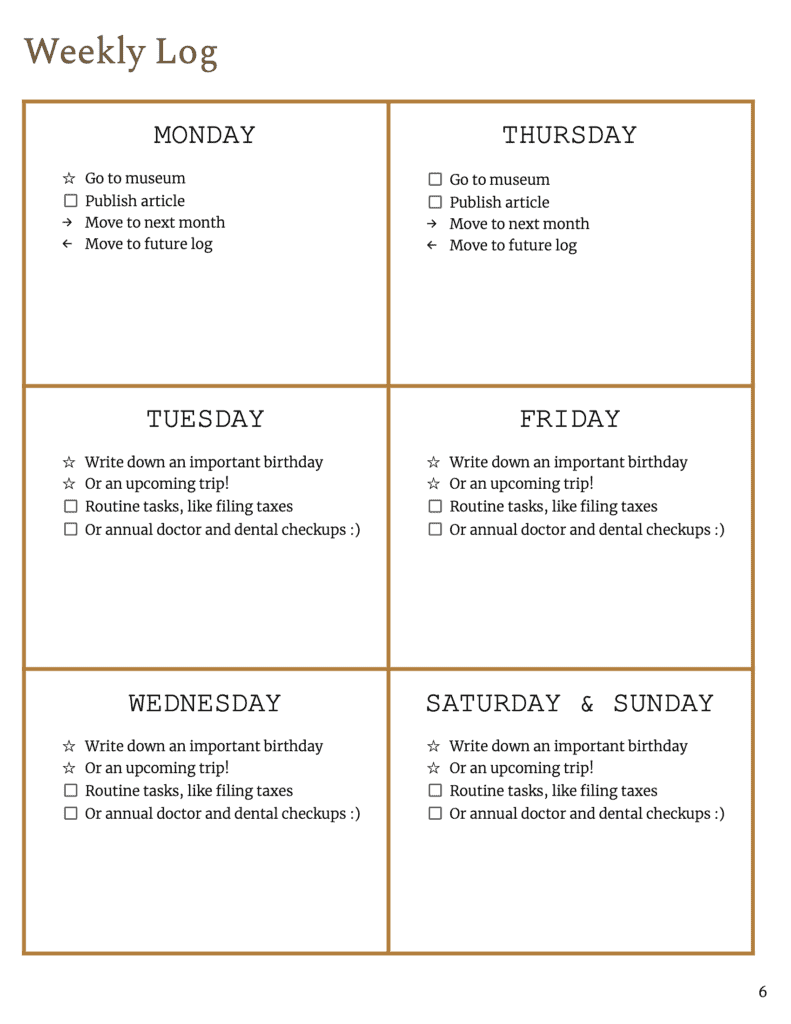
While weekly planners are not part of Ryder Carroll’s OG setup, I find them very useful in planning out my week and not forgetting to do certain time-sensitive tasks.
Daily Log

The beauty of Ryder Carroll’s bujo is its simplicity. If you want to try following his method strictly, then you don’t need any structure here!
Meaning that, you could list out events as they happen throughout your day, and add tasks in between them.
However, I’ve included how I’ve been enjoying using my bullet journal.
Part 2: Custom Collections
And into the fun part!
Custom collections are any bullet journal pages beyond the classic organizing pages we just went over. This is when habit trackers and goal trackers come in.
Goal Setting
Before we can define which habits to focus on, it’s worth conducting personal reflections to determine what goals you’re going to prioritize.
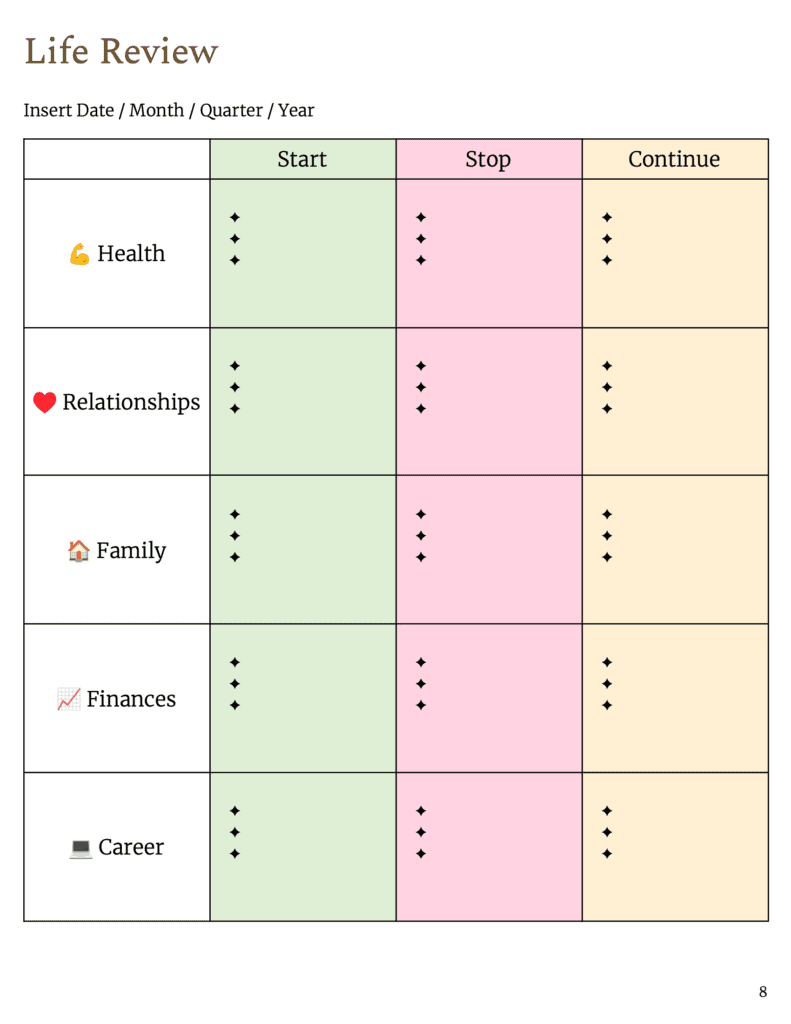
You don’t need to wait until the end of the year to set your goals. Heck, you can set your goals at any time of the year and change them as you go!
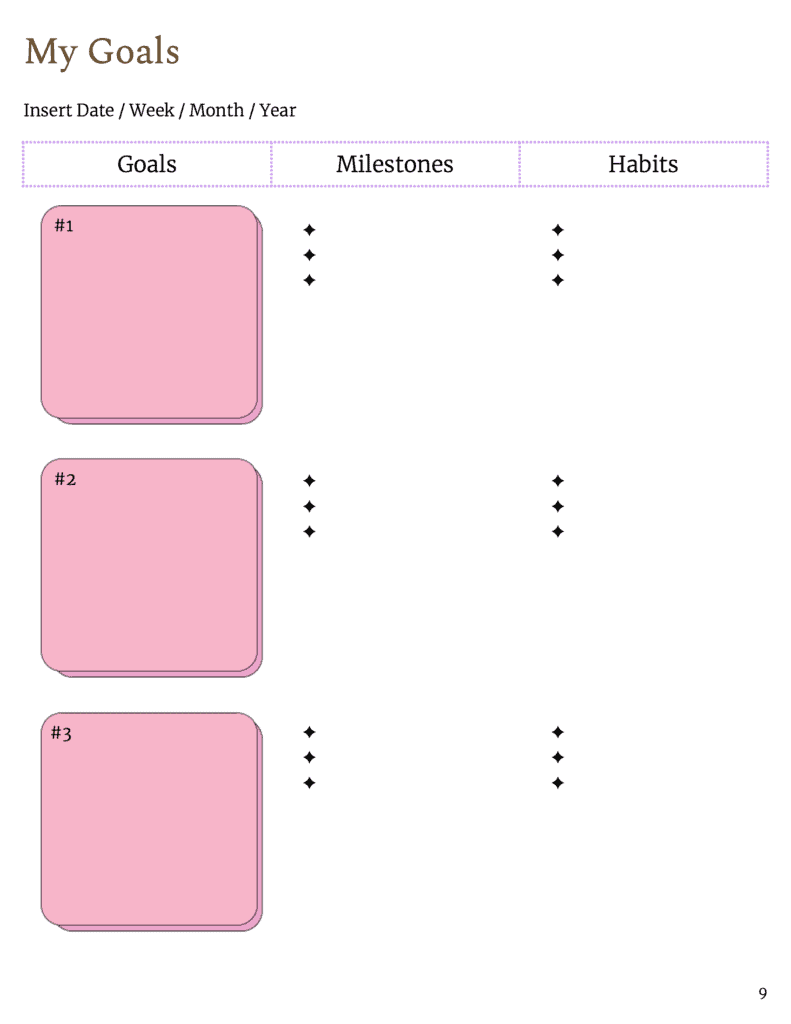
I personally like to set yearly goals and break them down into quarterly goals. I review my goals monthly and am not scared to change my goals as I go.
Habit Tracker
If your personal and professional goals are the what, then your habit trackers are your how.
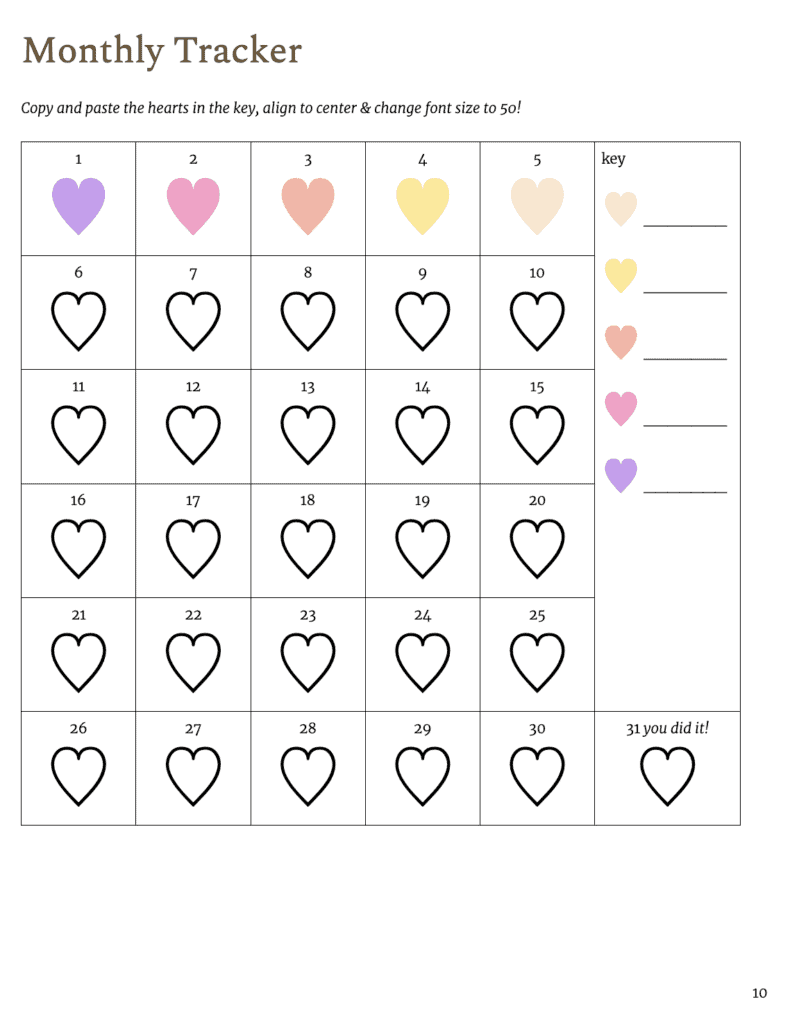
Sometimes it’s helpful to track something both on a monthly and yearly basis. Here’s how to use habit trackers to achieve your goals!
| Specificity | Purpose | Areas | |
| Monthly Tracker | Specific (yoga, pilates, upper body, lower body, run) | – New habits & goals that you want to solidify (read more) – Short-term symptoms (knee pain from marathon) | – Step Tracker – Fitness Tracker – Habit Tracker (reading tracker) – Symptoms Tracker |
| Yearly Tracker | Higher level (worked out v. rest day) | – Long-term patterns you want to track (did I achieve my goal of working out consistently?) – Correlate related trackers (does my mood improve when I sleep more?) | – Sleep Tracker – Step Tracker – Fitness Tracker – Mental Health & Mood Tracker – Period Tracker |
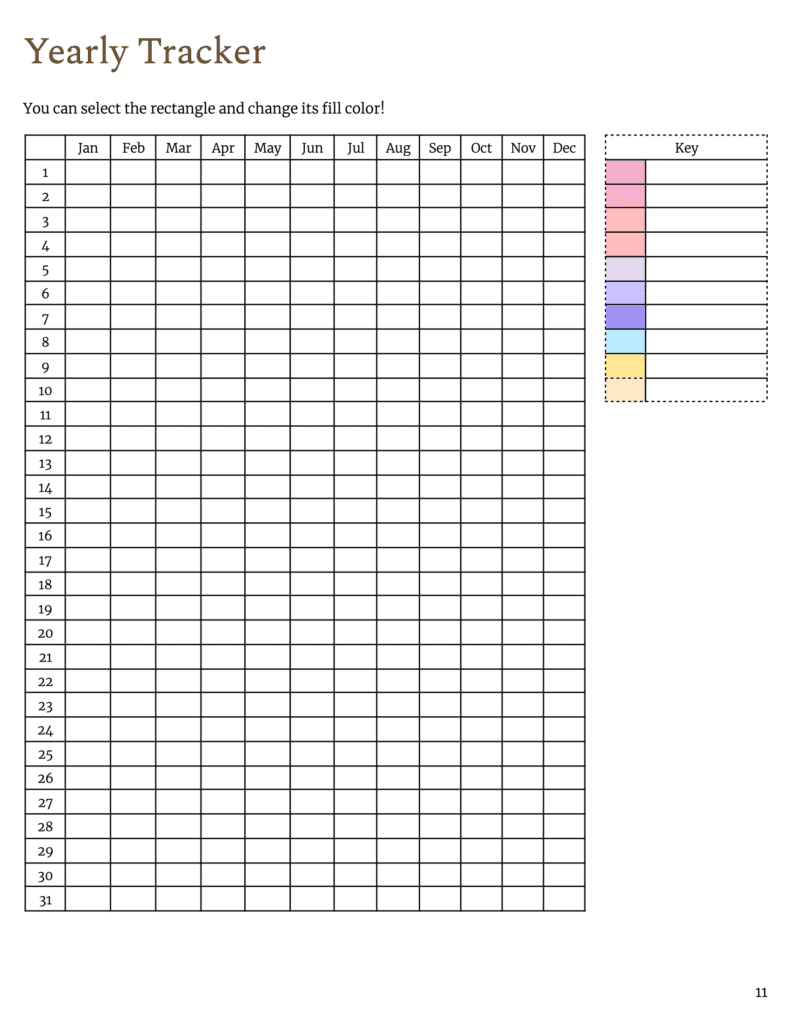
Food Journal
Plan/track your meals and how you feel with this weekly food journal 🙂
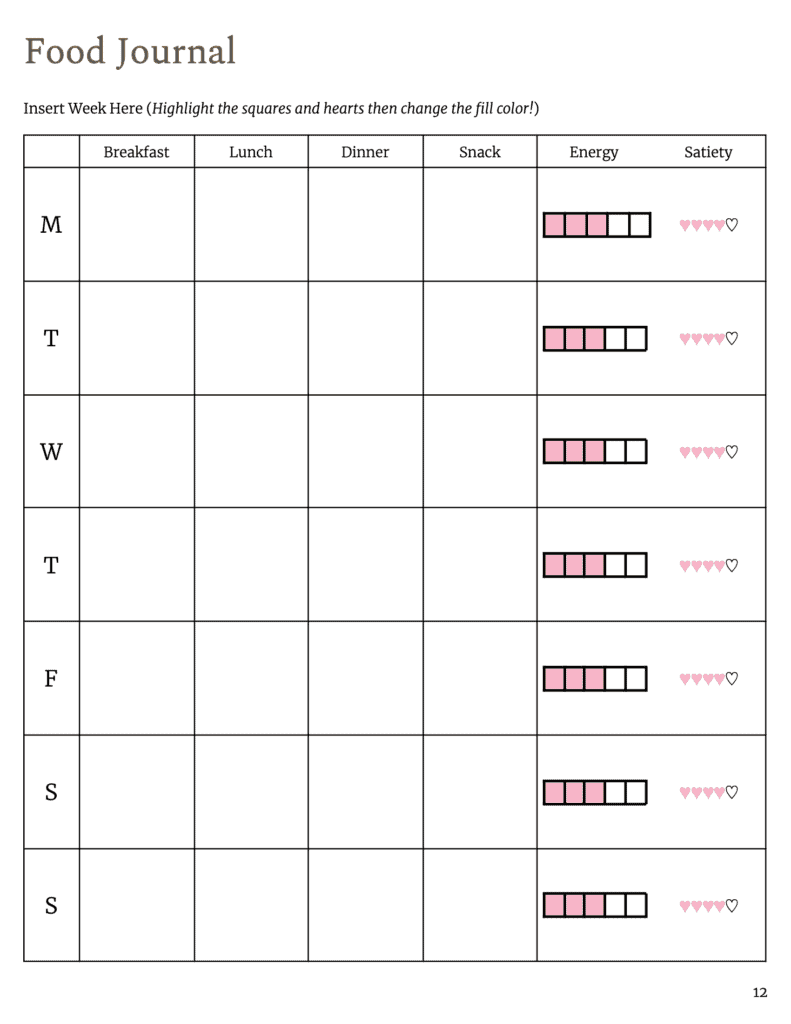
Travel Journal
Record your lovely travel adventures with this travel journal. Add photos digitally, or paste a 2×3 inch photo from your portable photo printer! (Here’s the one I love using.)
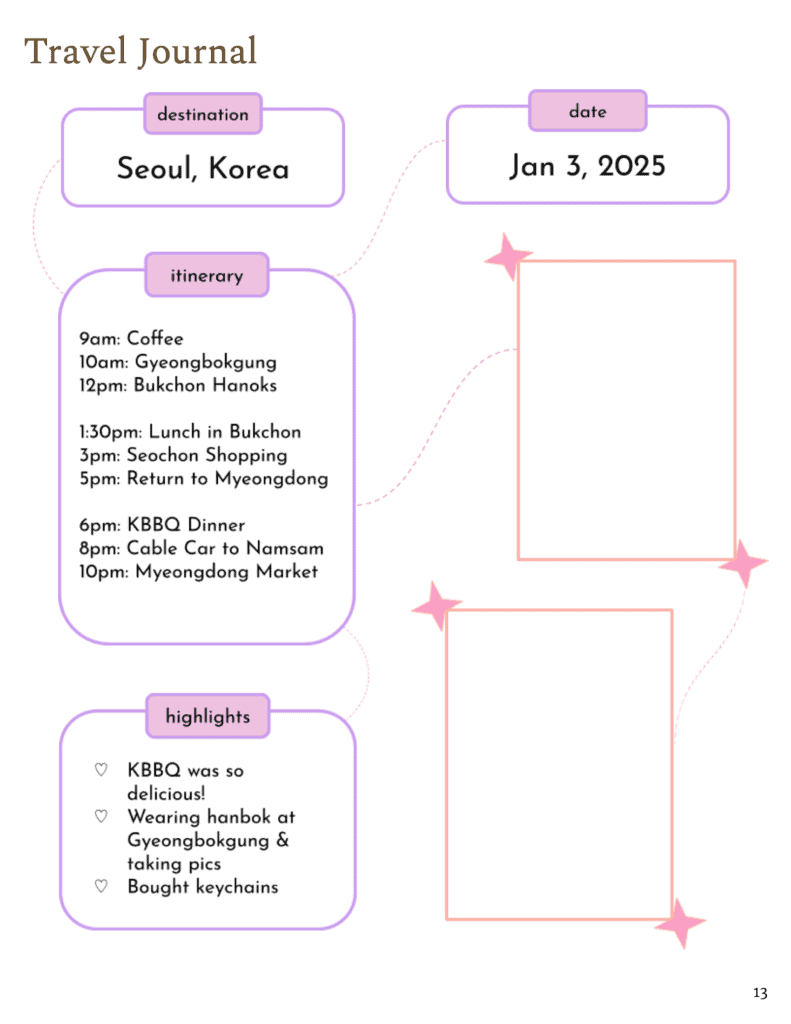
You can edit the actual words by clicking on the squares and selecting “Edit,” then directly changing the words.
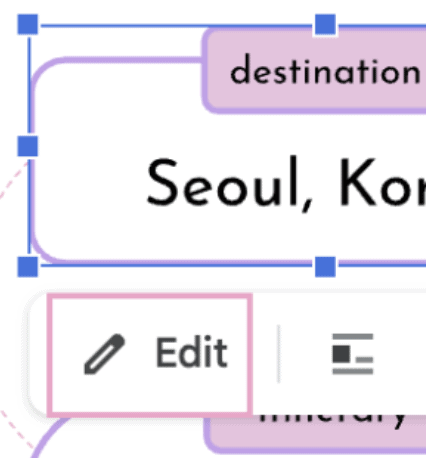
Brain Dump
We all need blank pages to dump everything that’s going on in our noggins. Use these pages as extra space to clear your mind!
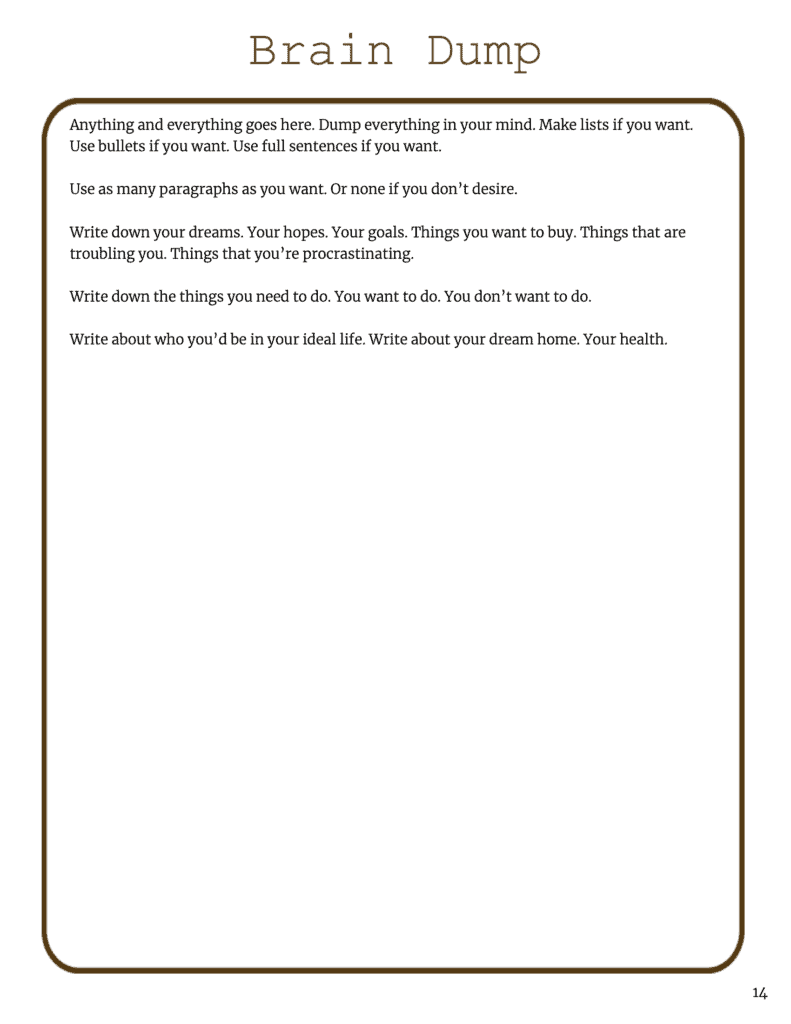
How to make your own bullet journal on Google Docs
1. Make use of tables (over columns) to section out your page
Google Docs’ columns are pretty finicky.
To create sections on Google Docs, create a table. You can make the borders 0px (or white) to use them purely as spaces if you want.
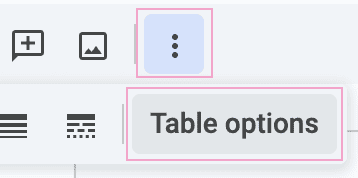
Pro Tip: Make the cell alignment 0 inches (or close to it!) to save space.
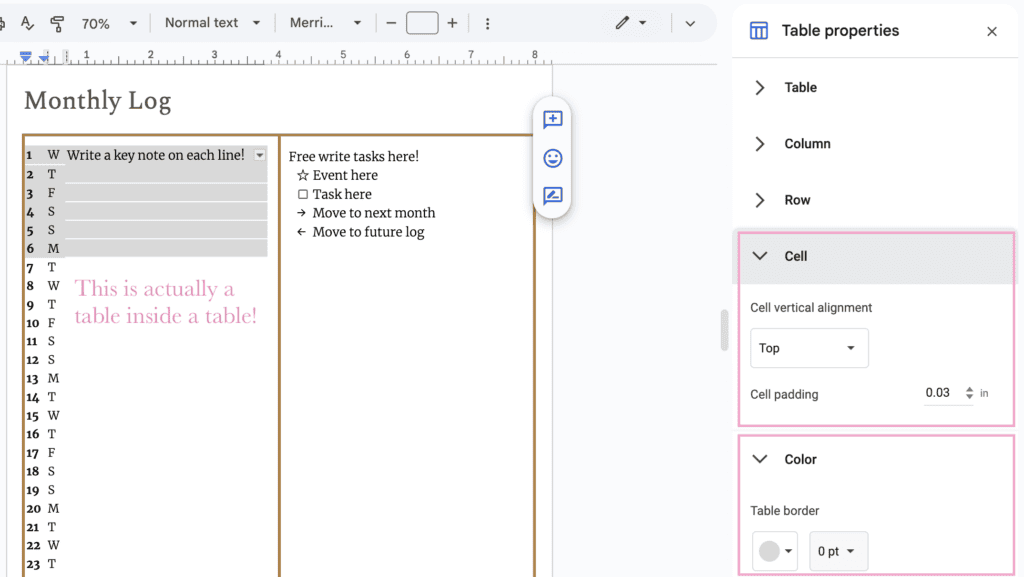
2. Make your margins small for more space (0.25 in!)
Standard 1 inch margins cramping your style?
While standard Docs margins are 1 inch, the reality is that most printers can print up to 0.25 inches from the border of the paper.
Search Page Setup & Header and Footer (by clicking on the leftmost search symbol on your toolbar), then change the margins to 0.25 inches.
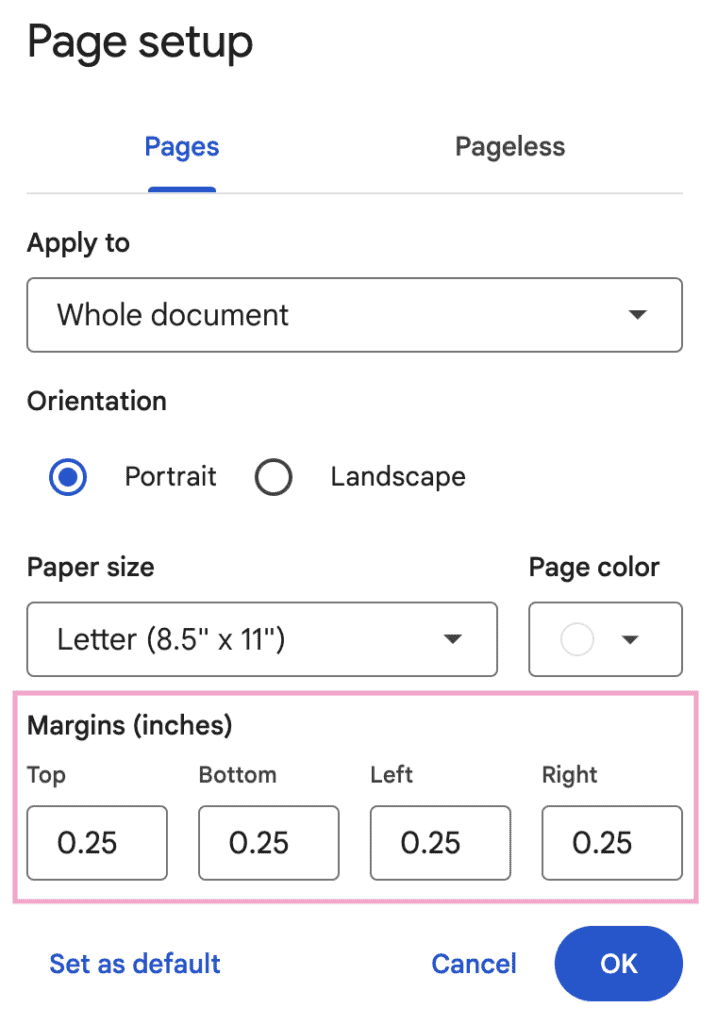
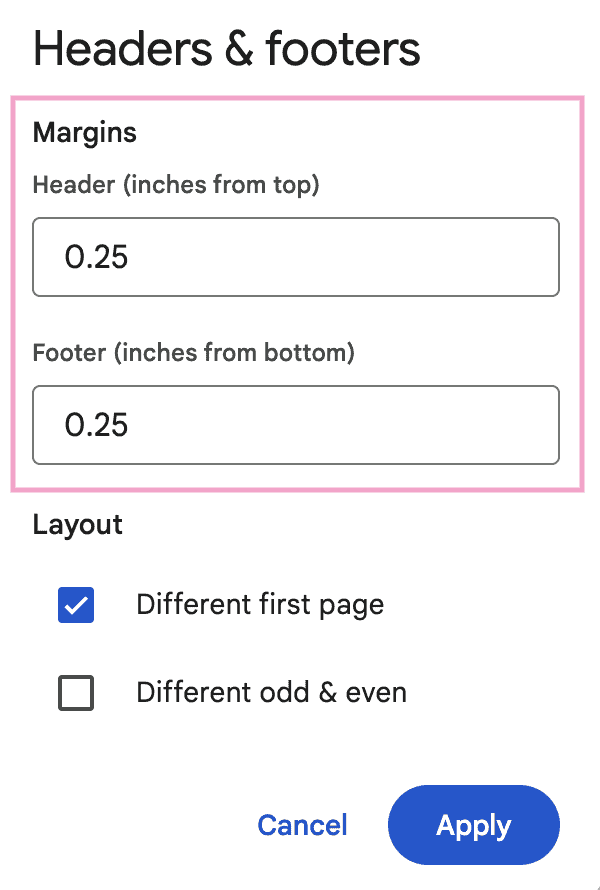
3. Drawings are your friend
It’s easy to create sticky notes and cutesy shapes (and lines) using the built-in drawings feature.
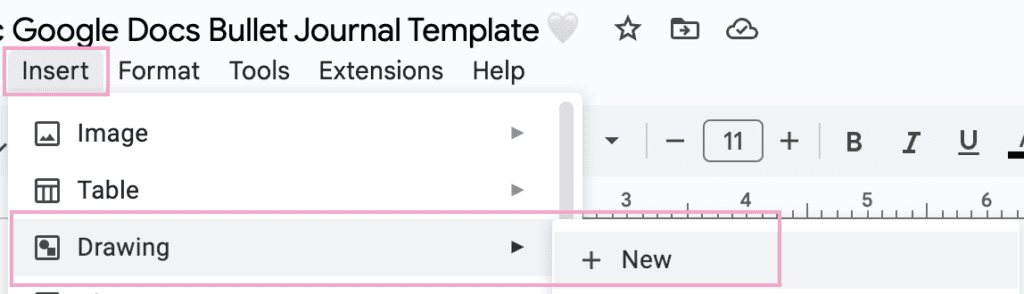
Selecting “Behind text” makes it easier to maneuver the drawings.
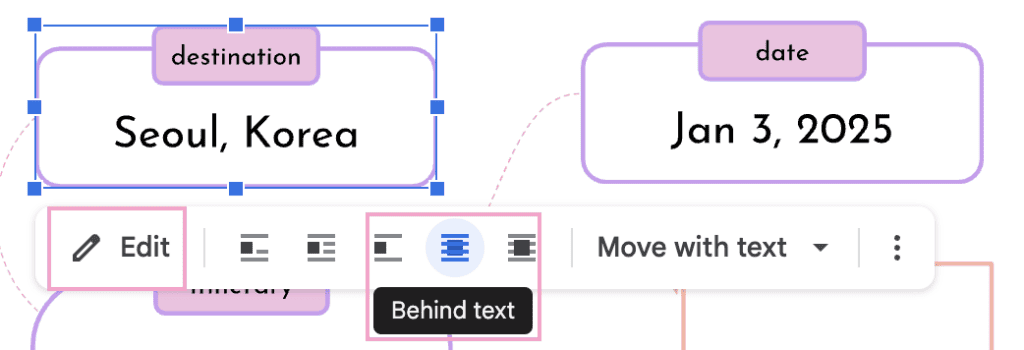
4. Pick your color palette on Color Hunt
Colorhunt.co is the easiest place to pick color palettes.
From there, use the eyedropper tool to seamlessly bring in colors. This applies to drawings too!
Google Docs Bullet Journal Template (Conclusion)
In this guide, we went over the best Google Docs bullet journal template and all of its unique features. All you have to do is duplicate the template on Google Drive and create a new document to get started!
This digital bullet journal template is an easy way to organize your entire life, from your daily routines to your goals and desires.
This perfect template is a great way to kick off your bullet journaling experience.
If you feel inspired to create a Google Doc template of your own, I’ve shared a step-by-step guide that includes my favorite ideas on how to add your personality and create a high-quality design that feels like you.
Part 1: Classic Google Docs Bullet Journal Template
Thanks for checking out my article about the best Google Docs bullet journal template!
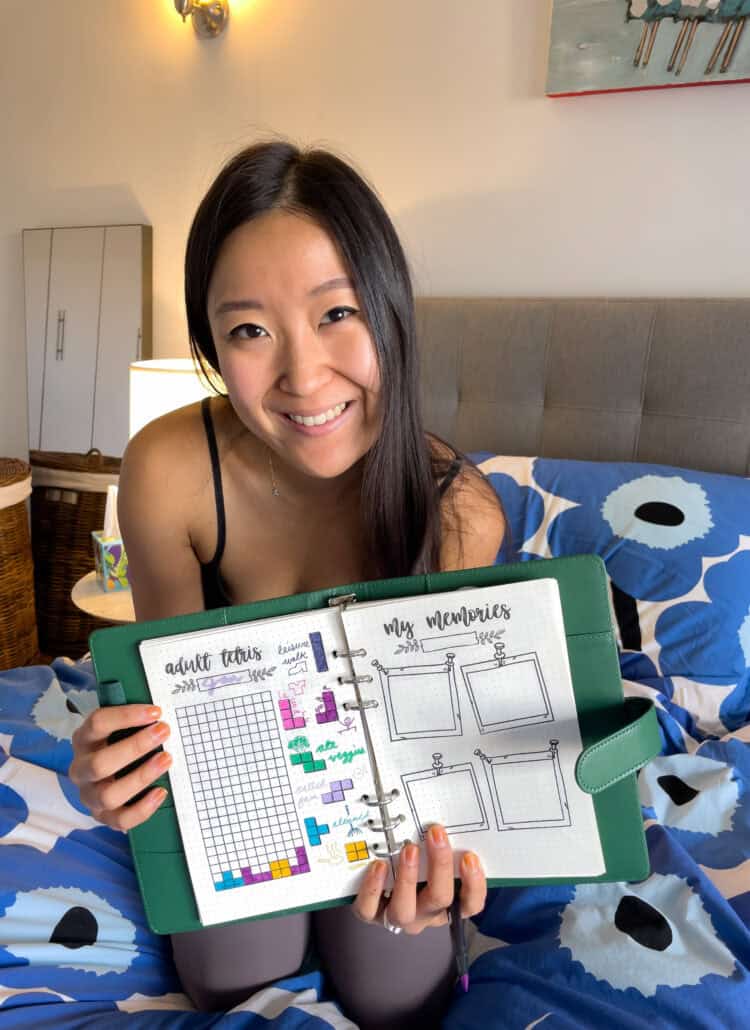
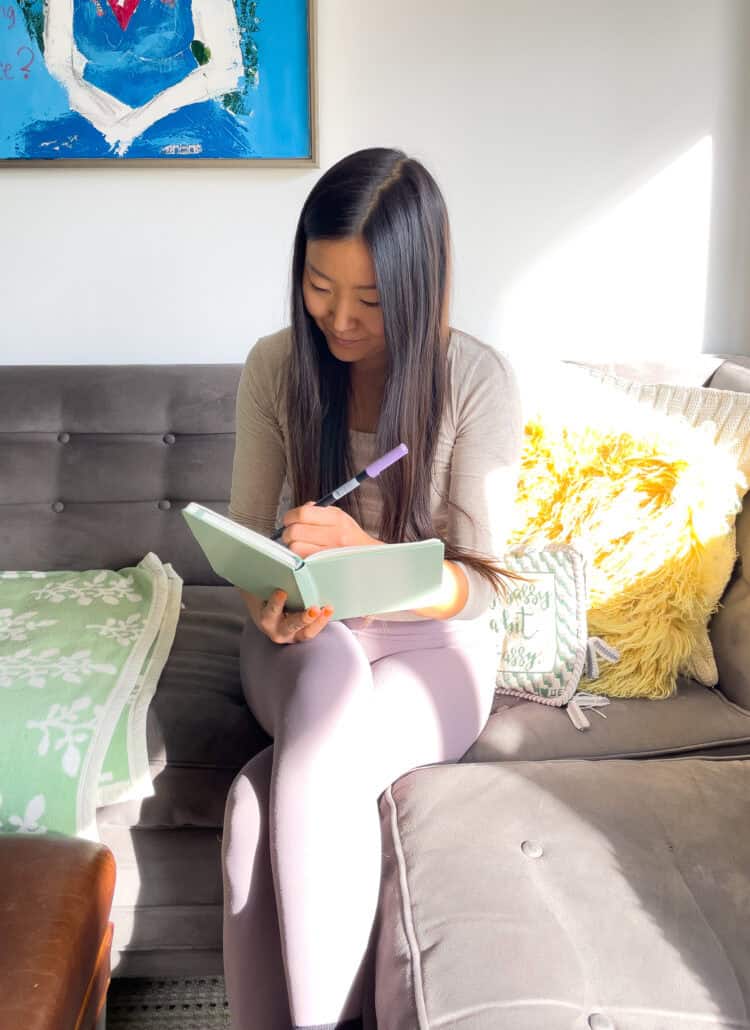
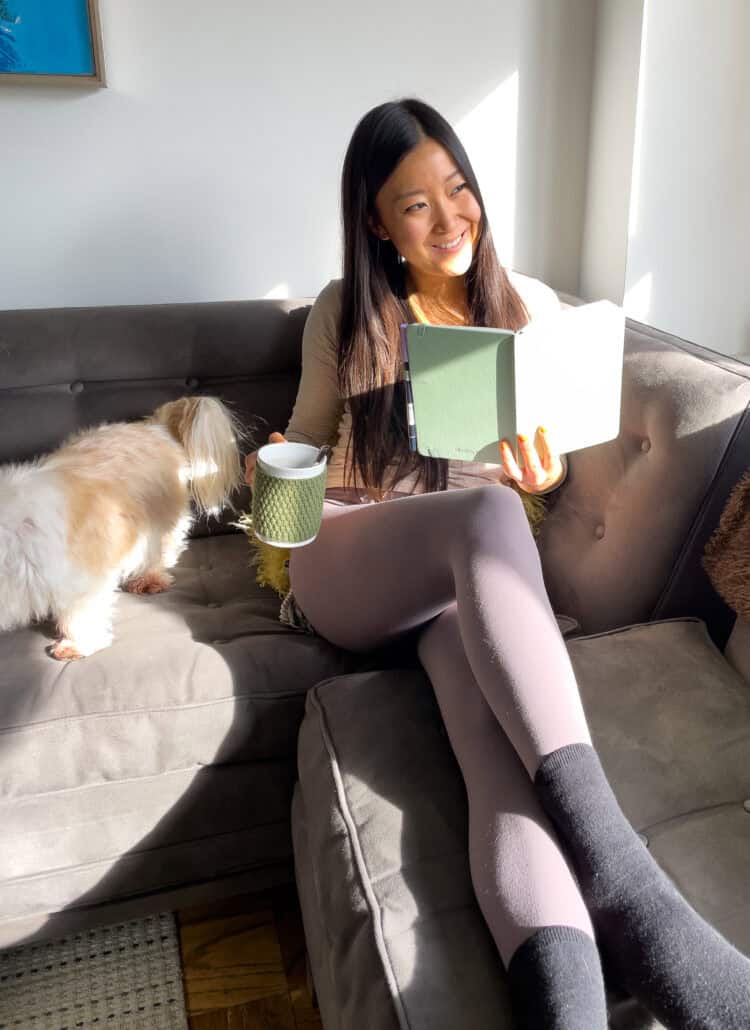

[…] (No journal? No worries — here’s my Google Docs bullet journal template!) […]